Hey friends! J.I. here, back with some useful privacy practice tips info that have come up throughout our privacy policy research.
Today I’m going to share with you 6 tips to customize how Google tracks you online.
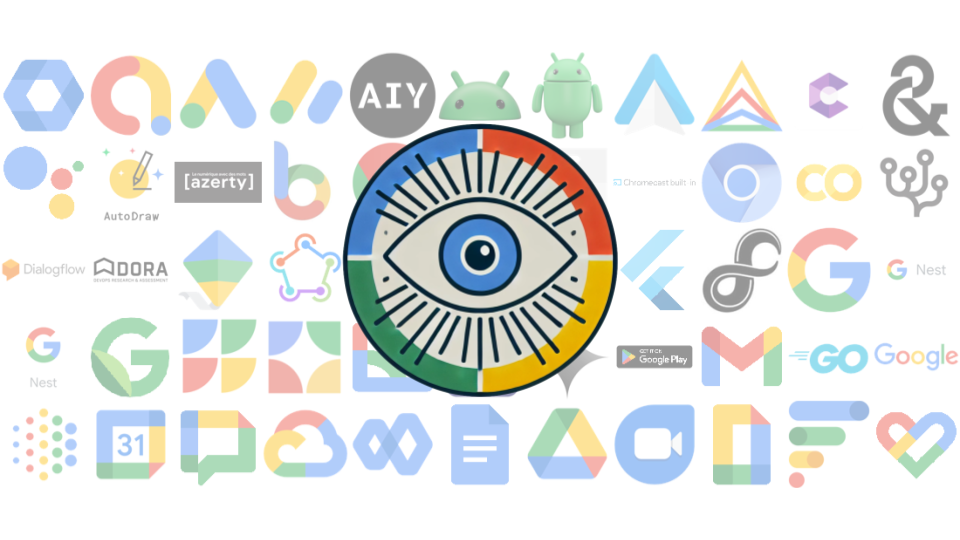
Google (Ads) is everywhere… is there anywhere to hide?
The internet as we know it today basically cannot run without Google.
Think of how many of your modern daily tools are owned by this one company.
- Is your email Gmail?
- Is your internet browser Google Chrome?
- Does your phone run Android?
- Is your phone made by Google?
- Have any smart devices like a Nest or Google Home?
- Maybe you have a Fitbit?
- What about your search bar? Google, right?
- Is your map navigation Google Maps or Waze?
- Heck, if it’s not, they may still be using the Google Maps database under the hood without telling you.
- What about storage? Is that Google Drive, perhaps?
- What about video streaming? Almost certainly Youtube, owned by Google.
- Oh, and more than half of all websites use Google Analytics to track users.
That’s an unnervingly long (and incomplete) list of modern tools that Google just utterly dominates, yet none of them are even the money makers.
The true cash cow is Google Ads, the world’s most powerful and most ubiquitous advertising platform. Google uses its omnipresent array of digital tools to more effectively target you. “Effective” here means getting you to spend your money.
Faced against such a daunting behemoth of an advertising giant, there’s at least the tiniest of silver linings to appreciate:
Google does make it really easy to opt out.
In fact, I’ve seen many policies this summer and Google has some of the easiest, user-friendly tools to manage privacy preferences that I’ve come across. Let me walk you through a few of them!
Here are your 6 tips:
1. Shut off personalized ads.
Simple: go to myadcenter.google.com and toggle the “Personalize Ads” button.

That alone will tell Google to stop targeting you. You’ll still receive ads, but they should be more generic and less of the “is-my-phone-listening-to-me” type of vibe.
Note: If you’d rather customize your ad experience rather than turn it all off, read tip #5 instead.
But there’s even more you can do…
2. Your browser is listening too… shut that down too.
Google Chrome reads your browsing history to feed you ads. Really.
Shut it down by going to Google Chrome’s settings page, searching for “Ad Privacy” and toggling off the “Ad Topics” setting. You might as well toggle off all the settings.
3. Opt-out of Google Analytics
I mentioned this one in my previous post and here’s another reminder.
According to W3Tech, over half of all websites use Google Analytics to track user behaviors.
But you can automagically opt-out of these analytics by simply adding this official opt-out extension to your browser.
4. Google Maps may know where you are. Shut that down too.
If you use Google Maps on your mobile device, then it’s very much possible that you’ve provided Google with an exact record of everywhere you’ve been via its Google Timeline feature.
I actually love this feature— I travelled a lot in my early 20’s and my Google Timeline helps me remember and reminisce exactly where I was and what I was up to. But it is an understandably creepy feature. You may want to turn it off. You can do that here.
5. Customize your Google Ad experience.
I, for one, am ok with some personalized ads. Google makes it super easy for folks like me to fine-tune what ads I see in the “My Ad Center” dashboard.
You can see which ads Google has been showing to you and customize which data points are used to customize those ads.
One neat feature I like is that you can shut off ads for a specific topic, brand or even sensitive subjects you’d rather not be exposed to:

6. Monitor, or delete, your Google activity.
Google keeps track of essentially every single interaction you have with its services. Every Google search, every Youtube video, every Google Maps navigation, every query to Google Assistant… You can see this data yourself at myactivity.google.com.
The “My Activity” dashboard is essentially an executive summary of all the prior settings I covered, and more. It gives you a quick-and-easy interface for deleting or downloading your data, and, honestly, sometimes it’s just fun to check out what it was you were up to five years ago.
Ultimately the best way to prevent Google from tracking you is to not use the Internet at all… so given that none of us will be doing that, I hope these tips will help you feel at least a little more in control of your digital footprint. Stay safe out there my fellow web citizens!